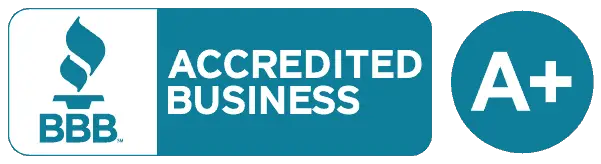Snaptain specialize in producing inexpensive drones that almost anyone, of any age, can potentially fly and enjoy. Packed with features, the Snaptain S5C Drone (which is available here) certainly has a lot to offer, but will it soar smoothly into the air or drop like a rock to the ground?
Our Score for the Snaptain S5C Drone
 Learn More |
Overall Expert Rating What we like: |
|---|---|
| Getting Started | |
| Batteries | |
| Features | |
| Ease of Use | |
| Value for Money |
All Photos Credit: Richard J. Bartlett
About the Snaptain S5C Drone

Packaging & Accessories
The box measures 3.3 x 9.5 x 14.0 inches, is slim and fairly lightweight, with a plastic handle at the top that could potentially allow it to be used as a carrying case. The drone, controller and accessories are all in molded plastic packaging, and while they’re all securely held in place, care is needed when removing the drone as it’s packed a little more tightly than the other components.
Inside the box you’ll find:
- 1 x Drone
- 1 x Controller
- 2 x Drone batteries
- 1 x USB charging cable
- 4 x Propeller guards
- 2 x Landing skids
- 4 x Spare propellers
- 2 x Spare propeller caps
- 1 x Mini crosshead screwdriver
- Instructions and Quick Start guide
Be aware that one of the batteries is already inside the drone, so if you only see one battery in the box, try sliding the camera on the underside of the drone to reveal the battery compartment underneath.
Assembly and Getting Started

The included instruction booklet is 74 pages long, with three languages, English, French and Spanish. The English language instructions take up the first 23 pages and are very easy to follow.
The first thing you’ll need to do is attach the propeller guards and the landing skids. The guards are easily clipped into place, but unless you want them flying off any time the drone hits an obstacle, you’ll need to secure them with the provided screws.
While this, in itself, is a good idea, in practice it’s an exercise in frustration as the screws are tiny and are very hard to fit into the holes. The best way to fit them is by pushing the screws as best you can with your thumb and then using the miniature crosshead screwdriver to tighten them. The screwdriver has a magnetized head, which helps, but you’ll still find screws dropping to the floor numerous times before you find success.
The landing skids are far easier to attach, and are clipped to the underside of the drone.
The drone’s battery compartment is located beneath the camera, on the underside of the drone, and can be opened by gripping the drone and sliding it towards you. The battery clips on to the wire in the compartment, but closing the compartment with both the battery and the wire squeezed into the small space may be a little problematic. Pushing the cable and clip in first and then inserting the battery made closing the compartment easier.
While you can shoot video and capture images via the free app, the drone can also record both on a micro SD card. The card itself isn’t included, and the instructions weren’t too clear as to where and how to insert the card, but you’ll find a tiny slot on the back of the camera. By holding the drone upright, the card can then be inserted right-side up. (It shouldn’t fit any other way.)
At this point, you only need to insert three AAA batteries (not included) into the controller and you’re ready to go. (You’ll need the mini screwdriver again to release the battery compartment cover on the controller.) There’s a useful card overlay that’s fitted to the controller showing you the functions of the buttons, but unfortunately, it needs to be removed before use. This is a shame, as it could have been helpful for beginners.
If you want to use your phone to take pictures, shoot video or control the drone, you can attach it to the controller via the holder that’s built in to the controller. It’s folded down into the middle of the controller and can be opened and extended to hold your phone in place.
The app to control the drone, Snaptain Era, for Android and iOS phones, can be downloaded from the Google Play and Apple app stores and there’s a QR code in the instruction booklet that will take you to the relevant store for your phone.
Quality and Durability

Although the drone is pretty lightweight, it still feels reasonably solid and is able to survive a number of knocks before things start to drop off. Similarly, the remote control also feels solid and has a decent weight to it.
Something also has to be said for the design of the drone, as frankly, it looks good. There are blue lights at the front and red lights at the back, which makes it easier to understand in which direction the drone is facing.
On the negative side, neither landing skid fitted securely; each skid has two feet that fit into the underside of the drone, but on each skid there was a foot that was simply loose. Consequently, both skids became easily detached and were prone to falling off. The skids primarily serve to protect the camera, which is attached to the drone’s underside, and if the skids are missing the camera can potentially hit the ground and be damaged.
As mentioned previously, the propeller guards are attached by tiny screws, which do a reasonable job of holding the guards in place. However, it’s still possible for the guards to become detached if the drone hits a solid object, such as a wall. The propellers are also easily scratched, even with the guards in place, and the chrome propeller caps can potentially get knocked off too.
Performance and Ease of Use

The controls are fairly standard, and if you’ve used a Holy Stone before then you’ll find the controller has the same layout as the controllers for other drones in their range. The left joystick controls the height of the drone and allows it to turn to the left and right, while the right joystick moves the drone forwards, backwards and to the side.
There’s a button below the left joystick to start the propellers and have the drone land gently, and a button below the right joystick to take a photo and start shooting video. The left button at the front of the controller adjusts the speed and the right button at the front causes the drone to perform flips.
Features & Functions
The primary features and functions listed below can be easily performed via the controller with the push of a button and/or the movement of a joystick. Some of these can also be performed via the app.
- Pairing: This is easily done by pushing the left joystick up and down and is completed in moments. If you’re using the app, you’ll need to connect to the drone’s wi-fi signal, which will show as Snaptain-S5C-******
- Calibrating the Gyros: Again, easily done by moving the left and right joysticks simultaneously. It’s a good idea to re-calibrate the gyros after every crash. This can also be done via the app.
- One Key Take-Off and Landing: This worked very nicely; the will start and takeoff at the push of a button. It rose about four feet into the air and then lands gently when the button is pushed again. This is also available via the app.
- Trimming: Worked well; trimming will be necessary as it will immediately start to drift in one direction or another (sometimes quite quickly.)
- Photos and Videos: If you’re using a micro SD card to record your photos and video, you’ll find them in a Photo and Video folder, respectively, on the internal storage of your phone. The video is saved as a 1280×720 MP4 file, while the images are saved as 2048×1152 JPGs. The video was a little jerky in places but otherwise looked good, while the images appeared to be fine. This feature is accessible through the app; sometimes the view from the camera wouldn’t show, but otherwise it could take pictures and shoot video without too many problems. Lastly, it’s worth noting that the camera cannot be moved.
- Speed Switch: There are three speeds; by default, the drone will start in the slowest speed. If you’re operating the drone indoors (not recommended) then you shouldn’t need to change the speed, but if you’re outside, you’ll most likely need to increase the speed as the slightest breeze can blow it away from you. This can also be activated through the app.
- Headless Mode: This allows the drone to move relative to you, rather than the direction it’s heading. For example, if the drone is facing to the left, you can push the right joystick down and the drone will move back toward you. It worked well and is also available via the app.
- 360° Flip: The drone performs a very quick flip forwards, backwards, to the left or to the right, depending on which way you push the directional joystick.
- One Key Return: Like Headless Mode, this will move the drone back towards its starting point. This being the case, it’s important not to move if you intend to use this feature, as the drone will attempt to return to where you were standing when the drone first took off. This worked well, but needs to be used with caution to avoid having the drone head off in an unexpected direction.
- Altitude Hold / Hover: This worked very well; releasing the joysticks will allow the drone to stop moving and hover at its current altitude. Unless it needs trimming, it does a very good job of hovering without too much drifting.
- Emergency Stop: This will immediately stop the propellers and cause the drone to drop to the ground, and should only be used as a last resort! This is also available via the app.
The following features and functions can be performed exclusively through the app:
- G-Sensor Mode: This allows you to control the drone’s flight by tilting your cell phone while in landscape mode.
- VR Mode: If you have a VR headset, you can see exactly what the drone sees for a truly immersive experience.
- Voice Control: This worked reasonably well; the available commands will show on the screen. The drone took off, landed and moved without any problems, but would not start shooting video via the voice control.
- Hand Gestures: If the drone’s is 2-3 meters away and facing you, you can make hand gestures to take a photo or shoot video.
- Trajectory Flight: This allows you to have the drone follow a path you draw on the screen. Due to space limitations where the drone was flown, this feature was not tested.
It’s difficult to control the drone through the app and, consequently, it’s probably best if you use the controller – at least until you get the hang of flying the drone without any problems.
The app will also show you how strong the Wi-Fi signal is (it’s recommended you fly the drone back if the signal drops to one bar) and the status of the drone’s battery. The battery itself provides about eleven minutes of flying time, with the lights on the drone (indicating a low battery) starting to flash after nine minutes. The drone then automatically lands gently once the battery becomes too low.
Target Audience

The Snaptain S5C (available here) is probably a good drone for anyone who’s used a smaller drone and is looking to upgrade a little, as there are a number of features that may be better suited to someone with some prior experience. Accidentally activating one of those features or attempting to use them without enough practice simply flying the drone could be confusing for a beginner.
Similarly, while kids can potentially use the controller to fly the drone, it’s not something that younger children will be able to easily fly. Younger children could use the drone under adult supervision, but otherwise, the drone is better suited to teenagers (the recommended age is 14+) and adults.
Specifications & Features
Specifications:
- Weight: 1.6 pounds
- Flight time per battery: 10 mins
- Number of batteries supplied: 2
- Battery charge time: 60 mins
- Total flight time, out of the box: 20 mins
- Maximum range: 131 feet (40 meters)
- Maximum height: 65 feet (20 meters)
Features:
- Headless mode: Yes
- Manual return: Yes
- Smartphone FPV: Yes
- Auto Return: No
- One key take off / land: Yes
- Altitude hold: Yes
- Point of interest / custom mode: Yes
- Obstacle avoidance: No
- Stunts: Yes
- Colored LED Lights: Yes
What We Liked
- Good quality images
- Relatively easy to use
- Hovers without too much drift
- Nicely designed
- Decent battery life
What We Didn’t Like
- Propeller guard screws are fiddly
- Skids, propeller guards and caps all fall off
- Difficult to control with the app
Final Verdict
It’s not a high-end drone for shooting viral YouTube videos, but it’s a great option for anyone looking for an inexpensive and fun weekend activity. Picture quality is good and the camera generally works very well, giving users an opportunity to potentially capture some great images. However, it’s lightweight build make it susceptible to wind and the skids, propeller guards and caps are too easily detached and potentially lost.
If you’re looking for more information about drones, we’ve created a series of guides to the different drones available. You can check out our overviews of the best drones for kids and the best drones under $200.
Additionally, we have a series of in-depth product reviews of specific drones, including our review of: the Holy Stone HS165 foldable drones review, Eachine E520 Foldable Drones Review, Potensic d80 drones reviews, Tomzon a31 flying pig mini drones review, Holy Stone hs340 mini drones review, Holy Stone hs210 mini drones review, Holy Stone HS110D Drone Review, Holy Stone hs120d drones review, Holy Stone f181w drones review, and our DEERC UFO mini drones review. Each of these guides will walk you through the different features, instructions, pricing, and pros and cons for each drone to help you find the best one for you.